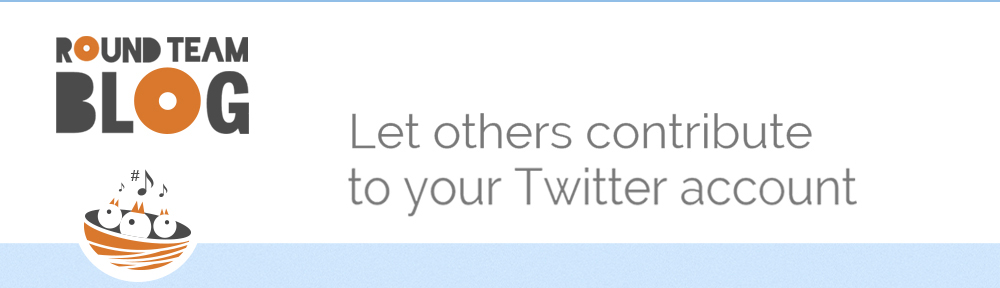About two weeks ago we introduced a great new feature in RoundTeam - ability to post incoming Twitter direct messages as new Tweets. It is worth to mention, that tweeting DMs is a free feature available to all our customers.
This new functionality adds two more use cases to RoundTeam, such as:
-
Ability to tweet through one Twitter account by a group of people without sharing a password
-
Ability to create closed groups and private discussions on Twitter.
We already described the first scenario in Tweet through one Twitter account by several people.
Lets take a detailed look at the second one:
Creating closed groups and private discussions on Twitter. Continue reading