We are proud to announce our brand new approach for making retweets. From now on every RoundTeam user will have his own Twitter application, which will make retweets for him.
Our new solution has lots of pros. However, there is one cons - every existing RoundTeam customer will have to reset each their Team in order to re-enable retweets. The process is quite straightforward and pretty easy. We will also provide you with detailed instructions. So, no worries!Let’s start!
The setting up process can be divided into two parts following one another.
Part 1. Creating your own application on Twitter.
Here are step-by-step instructions:
1) Login to https://dev.twitter.com using any of your Twitter accounts. It might be Twitter account, you use to login to RoundTeam, or any other Twitter account you own. For the purpose of vivid example, we used a Twitter account we created before, called @UseCase_Test.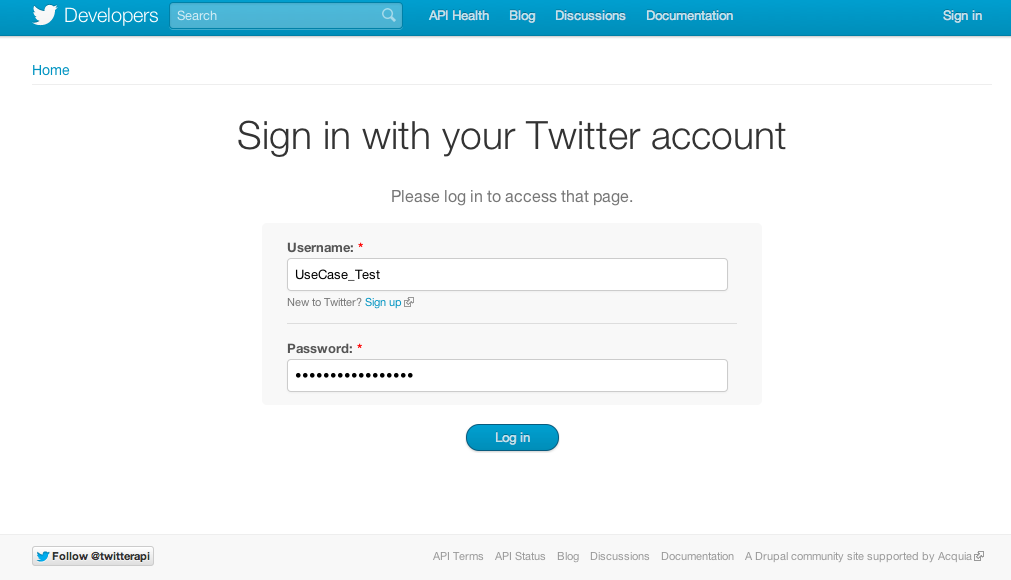
2) Click on your account logo at the top right corner of the page and choose “My applications” line in the appeared drop-down menu: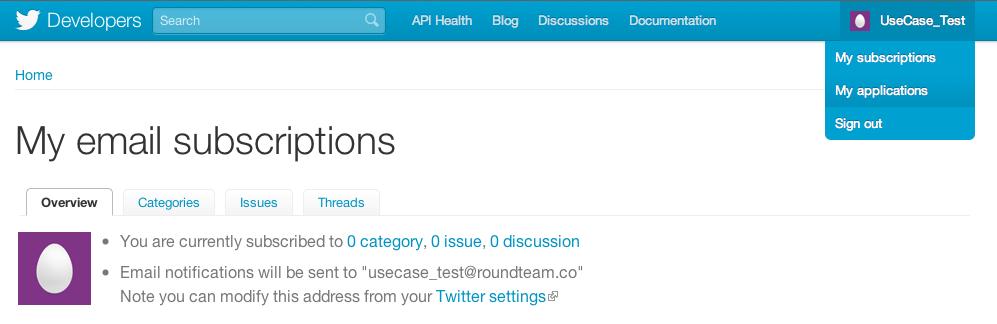
3) At the My applications page click “Create a new application” button: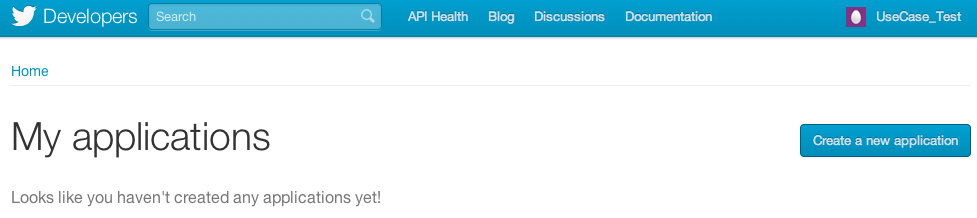
4) Fill in all necessary fields like the following:
- pick some unique name for your app - it might be any name you like, and which is currently not in use;
- type any description you like, for example: “retweet app”;
- for Website provide any web-address which identifies you on the web. It might be your company URL, personal website, web-page of your project etc. For example, http://twitter.com/<your_twitter_name>;
- set Callback URL to the same value as Website.
Your Application details page will look like the following: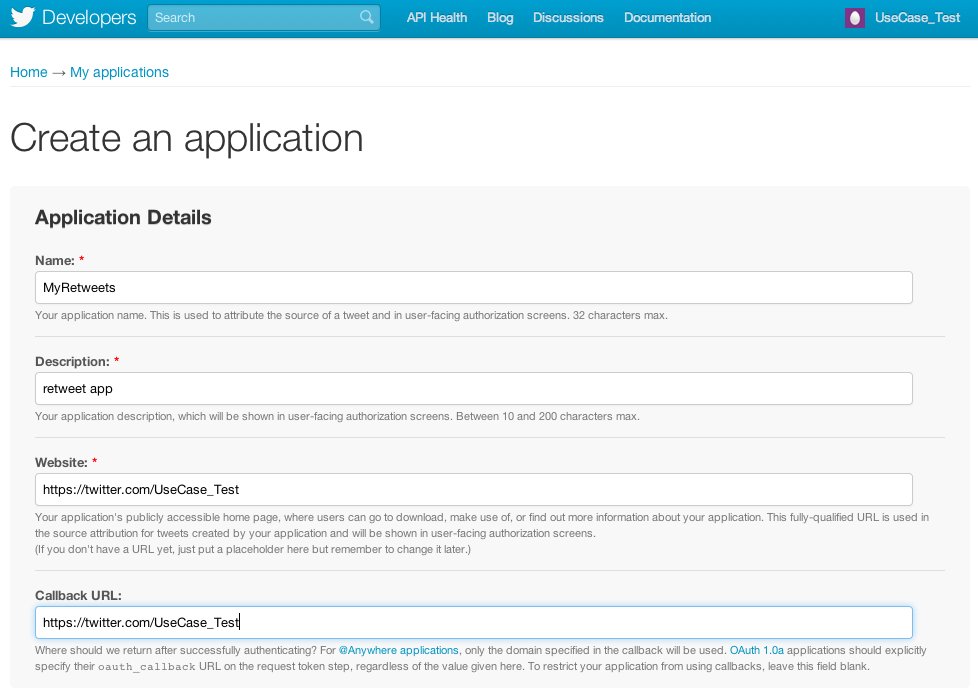
Don’t forget to click “Yes, I Agree” after reading Developer Rules of the Road, then fill in CAPTCHA and click “Create your Twitter application”.
5) You will be redirected to the Details page of your newly created app: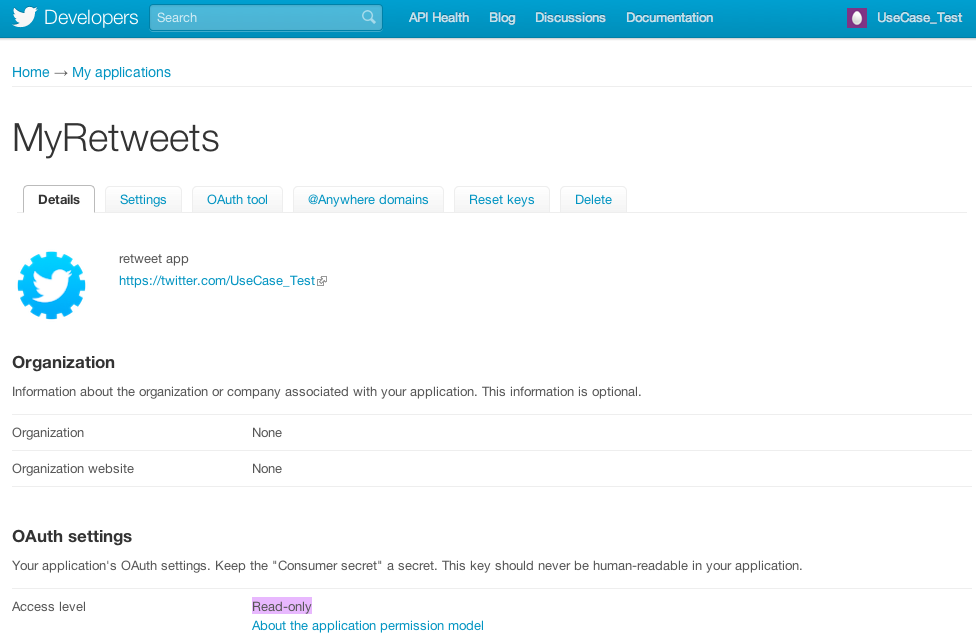
Please, pay attention, that by default your application Access level is “Read-only” (as highlighted at the previous screenshot).
6) In order to allow your application to make retweets on your behalf, it needs to be granted “Read and Write” permission. To do this, please, go to the Settings tab - right next to the Details tab:
Scroll down the Settings page and find Application Type section. Choose “Read and write” type of access: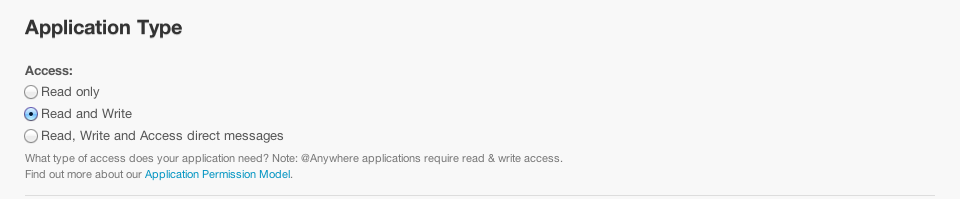
Finish with the “Update this Twitter application’s settings” button.
Note: It might take several minutes before application’s settings will be updated.
Congratulations, now you all set with creating you own Twitter application!
Part 2. Adding your newly created Twitter application to RoundTeam.
Here are the instructions for the second part of the process.
1) Go to http://roundteam.co and click “Sign in with Twitter” button. You will be redirected to Twitter Authorization page, where you will be asked to authorize RoundTeam_auth application. This application is used solely to authenticate you on RoundTeam web-site and requires read-only permissions.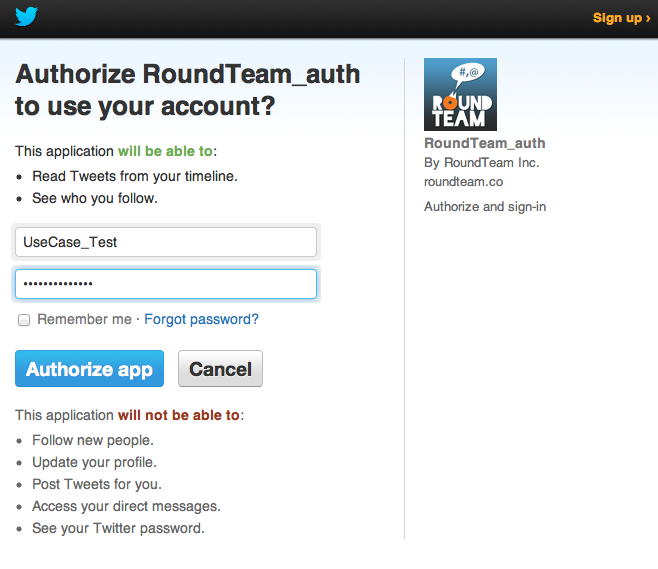
2) After clicking “Authorize app” button, you will be redirected back to RoundTeam web-site, to our new “Settings” page: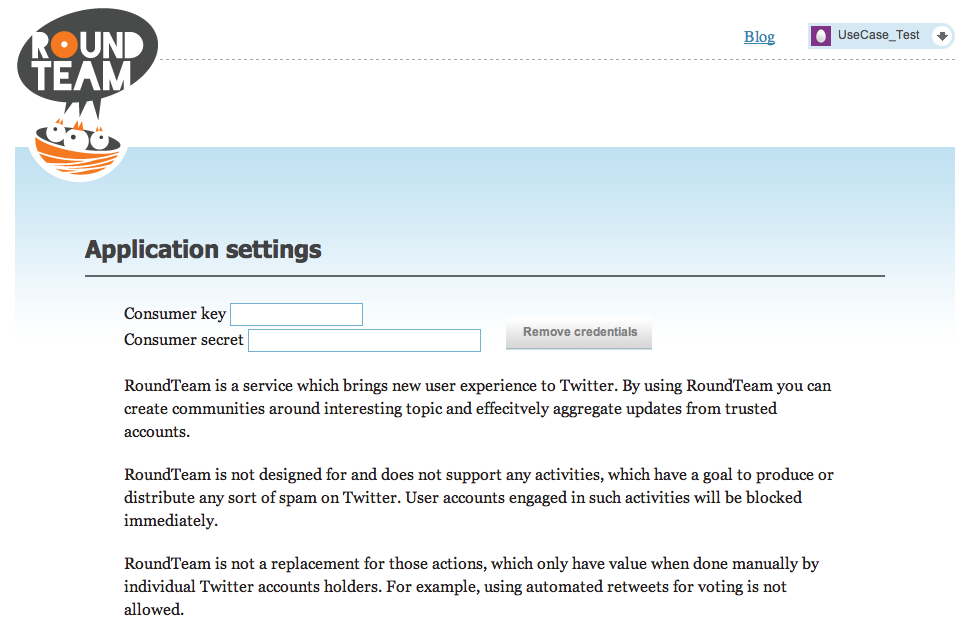
3) To fill in credentials of your application, you need to return back to https://dev.twitter.com/apps and click your retweet app’s name. You will see Details page. Scroll down to OAuth settings section. Here you’ll find Consumer key and Consumer secret of your retweet app. Copy and paste them to the corresponding fields on your RoundTeam Settings page.
4) Read carefully all the rules on the Settings page. Click “I read and agree with all above”. Then “Ok, save key and secret” button will become active. Please, click it to proceed:

5) Immediately after that you will see your retweets dashboard. Please, pay attention, that all your teams (if you have any) are paused and you are not able to activate them at this point: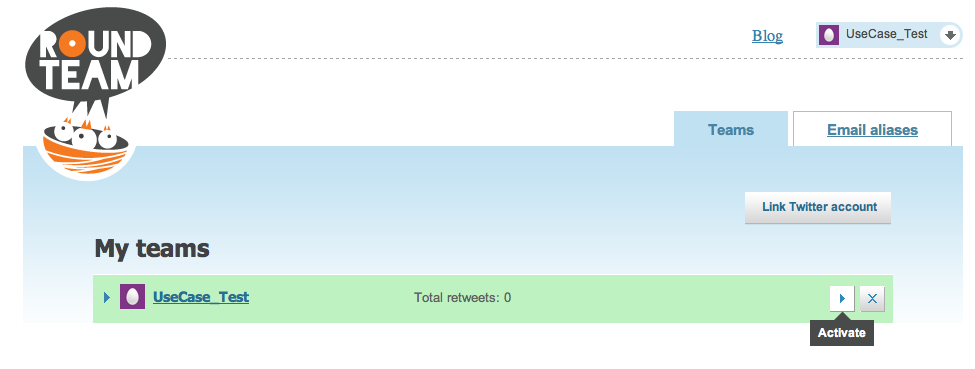
6) To activate any of your Teams, please, click “Link Twitter account” button.
You will be redirected to “Twitter/Authorize an application” page. There you need to fill in credentials of the Team, you currently want to activate (in case you have several Teams):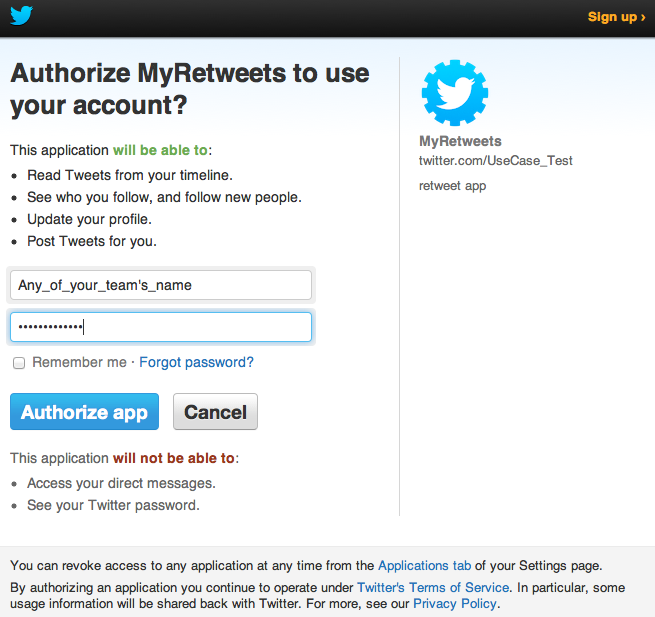
This time you are authorizing your own Twitter app to do retweets on behalf of your Team. After clicking “Authorize app” button you will be redirected back to RoundTeam.
7) Now you can click “Activate” button in front of those Team, you’ve recently authorized access to.
After this point you are all set with re-enabling retweets for one of your Teams in RoundTeam. If you want to re-enable access for other Teams, you’ll need to repeat steps 6) and 7) from Part 2 of this instruction.
Follow the updates about our new features at @RoundTeam.
Enjoy and happy retweeting!
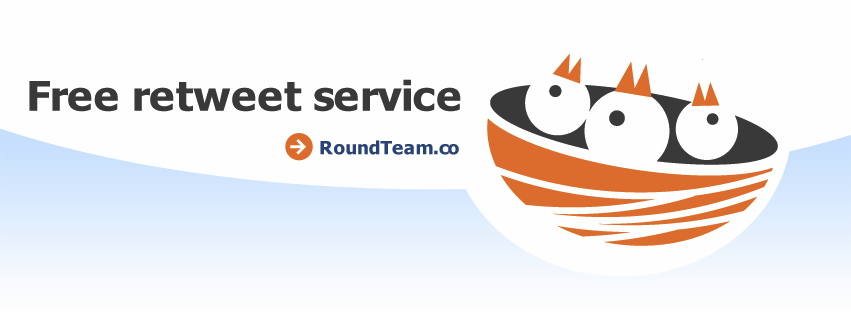
Yoohoo! Finally! Thanks, RoundTeam!
yahooooo!!! finally…thanks Rteam!! Now testing, hope functional like before
Appreciate it - felt lost for the past month!
Когда на русский статью переведете ?
Совсем скоро! Мы работаем над этим
Please add an auto favorite feature too, this service is so awesome. Thank you!